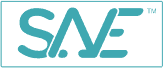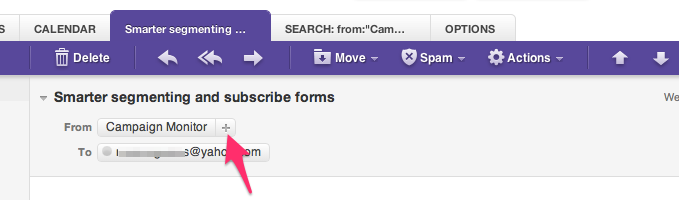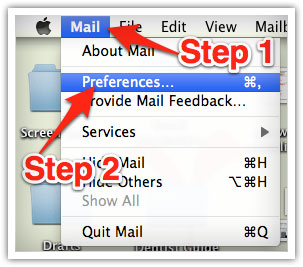How To Ensure You Get Your SANE Emails
Many e-mail and Internet companies are now using programs to block unwanted e-mail, often called spam. Sometimes, however, these programs block e-mail you want to get. To ensure you are receiving your SANE emails please add service@SANESolution.com to your email white list today.
TIP: Hold the CTRL key and press “f” and type the name of your email service to find it instantly.
Gmail
1. In your inbox, locate an email from service@SANESolution.com
2. Drag this email to the “primary” tab of your inbox.

3. You’ll see that our emails will go to your primary folder in the future!
Yahoo! Mail
When opening an email message, a “+” symbol should display next to From: and the sender’s name. Select this and an “Add to contacts” pop-up should appear. Select “Save”:
Mac Mail
Select “Mail” and “Preferences” from the top menu.
In the “Preferences” window, click the “Rules” icon.
Click the “Add Rule” button.
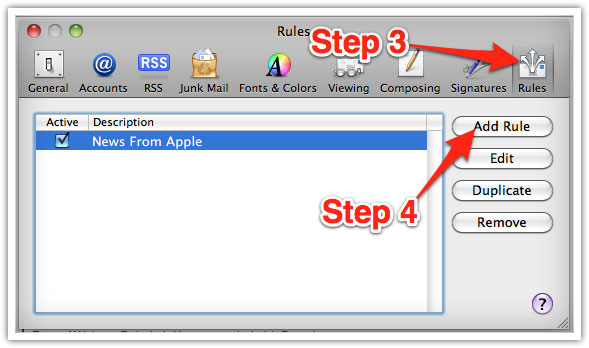
In the “Rules” window, type a name for your rule in the “Description” field.
Use the following settings: “If any of the following conditions are met: From Contains.”
Type the sender’s email address in the text field beside “Contains.”
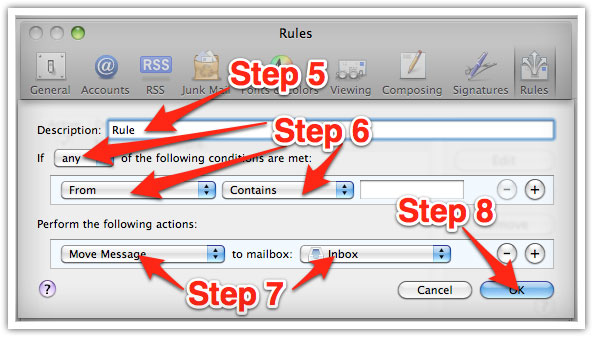
Select “Move Message” and “Inbox” from the drop-down menus.Click “Ok” to save the rule.
Outlook 2003 & Later
Right-click on the message in your inbox.
Select “Junk E-mail” from the menu.
Click “Add Sender to Safe Senders List.”
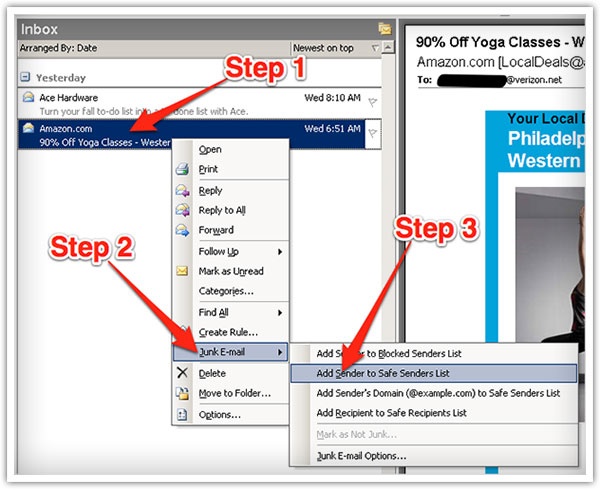
iPad, iPhone, iPod Touch 1. On any message, tap the sender and add to a new contact Android Devices 1. In the default email client, touch the picture of the sender.
2. Click OK to add to contacts.
Gmail
1. Open the email (likely in your Promotions tab)
2. Click on the little down-pointing-triangle-arrow next to “reply.”
3. Click Add SANESolution to contacts.
4. Drag the email into your Primary tab
Outlook
1. Right-click on the email you received (in the list of emails).
2. Click Junk E-mail.
3. Click Add Sender to Safe Senders List to finish.
Mac Mail
1. Click Address Book .
2. Click File.
3. Click New Card.
4. Enter service@SANESolution.com
5. Click Edit to finish
Yahoo! Mail Windows Live Hotmail
1. Open your SANE email message
2. Click Add to contacts next to service@SANESolution.com.
3. Click Save to finish.
1. Open the SANE email message
2. Click Add to contacts next to service@SANESolution.com
Comcast
1. Click Preferences from the menu.
2. Click Restrict Incoming Email.
3. Click Yes to Enable Email Controls.
4. Click Allow email from addresses listed below.
5. Enter service@SANESolution.com you want to whitelist.
6. Click Add.
7. Click Update to finish.
AOL Mail Earthlink
1. Click Contacts in the right toolbar.
2. Click Add Contact.
3. Enter service@SANESolution.com
4. Click Add Contact button in the popup
1. Click Address Book.
2. Click Add Contact.
4. Save service@SANESolution.com
Mozilla Thunderbird
1. Click Address Book.
2. Make sure Personal Address Book is highlighted.
3. Click New Card. This will launch a New Card window that has 3 tabs: Contact, Address & Other.
4. Under Contact, enter service@SANESolution.com
5. Click OK to finish .
NetZero
1. Click the Address Book tab on the top menu bar.
2. Click Contacts.
3. Click Add Contact.
4. Enter service@SANESolution.com
5. Click Save to finish.